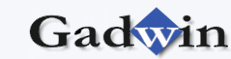|
Diagrams such as flowcharts, organization charts, block
diagrams, and network diagrams all have one thing in common:
one-dimensional symbols, called connectors. Connectors connect the
symbols in a diagram so that when you move one of the connected symbols,
it stays connected. Connectors can also represent relationships between
symbols. For example, connectors in a flowchart represent a process
flow.
Flowcharts, organization charts, and so forth use lines to
represent relationships or hierarchies and to connect the symbols in the
diagram. To create this type of connection, use the Connector tool to
connect the symbols after they're on the drawing page or as you drag
symbols from a library onto the drawing.
Note: Many new DiagramStudio users erroneously use the
Line tool to connect symbols. Don't form this habit. When you connect
symbols with the Connector tool, the connector reroutes automatically.

To connect symbols after they're on the drawing:
1. Click the Connector tool
 . .
2. Place the Connector tool over a connection point
 on
one of the symbols you want to connect. The Connector tool
highlights the connection point with a red box on
one of the symbols you want to connect. The Connector tool
highlights the connection point with a red box
 .
This visual cue tells you that a connection can be made from that point. .
This visual cue tells you that a connection can be made from that point.
3. Drag the Connector tool from the connection point
on the first shape to a connection point on the second shape. The
connector endpoints turn red when the symbols are connected.
To connect symbols with connectors from a library:
1. Drag a connector from the library.
2. Drag the connector's endpoint onto a connection point of
the symbol you want to connect. Both connector endpoints turn red if the
symbols are connected properly.
To delete a connector:
1. Click the connector.
2. Press the DELETE key
To move a connector:
1. Drag one of its endpoints to a new location.
You add text to connectors the same way you add text to any
DiagramStudio symbol — just click the connector and type. |