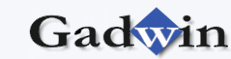|
Moving DiagramStudio symbols is as easy as dragging a
symbol onto the drawing. Usually, you move one symbol at a time.
However, there are situations in which it's quicker to move more than
one symbol at once.
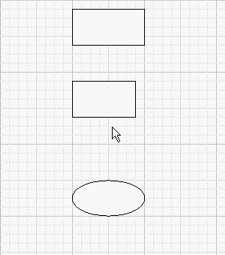
To move one symbol:
1. With the Pointer tool
 ,
click the symbol to select it. ,
click the symbol to select it.
2. Place the Pointer tool over the center of the symbol. The
pointer changes to a four-headed arrow
 .
This visual cue tells you that the symbol is ready to be moved. .
This visual cue tells you that the symbol is ready to be moved.
3. Drag the symbol. Or, you can press the arrow keys on your
keyboard to move the symbol.
Note: If you move the symbol by mistake, just undo your last action.
(On the Edit menu, click Undo.
To move more than one symbol at a time:
1. Hold down the SHIFT key while you click each symbol. Or,
if the symbols you want to move are all close together, click a blank
area of the drawing page with the Pointer tool, and drag to create a
selection net enclosing all the symbols you want to move. DiagramStudio
selects everything in the selection net.
2. Place the Pointer tool over the center of the symbol. The
pointer changes to a four-headed arrow
 .
This visual cue tells you that the symbol is ready to be moved. .
This visual cue tells you that the symbol is ready to be moved.
3. Drag the symbol. Or, you can press the arrow keys on your
keyboard to move the symbol. All the selected symbols move at once.
DiagramStudio symbols have selection handles
 that you can use to resize a symbol. Just drag one of these handles to
increase or decrease the size of the symbol.
that you can use to resize a symbol. Just drag one of these handles to
increase or decrease the size of the symbol.
To resize one symbol:
1. With the Pointer tool , click a symbol.
2. Place the Pointer tool over a selection handle . To resize a symbol
proportionally, place the Pointer tool over a corner selection handle.
The pointer changes to a two-headed arrow
 , ,
 , ,
 , ,
 .
This visual cue tells you that the symbol is ready to be resized. .
This visual cue tells you that the symbol is ready to be resized.
3. Drag the selection handle to the size you want.
Note: Sometimes it's difficult to move and resize small
symbols when your diagram fits in the drawing window. To position
symbols exactly, you may need to zoom in on a portion of a diagram using
keyboard shortcuts or the Zoom box on the toolbar. You can also use the
Pan & Zoom window to zoom in and out of a large diagram to check the
overall look.
Some DiagramStudio symbols have control handles
 that you can use to change the appearance of a symbol. Every control
handle does something different; just drag it to see what it does.
that you can use to change the appearance of a symbol. Every control
handle does something different; just drag it to see what it does.

|